By default the hosting panel automatic update is enabled.
You can enable/disable the this feature here
updates > enable/disable autoupdate
For security reasons it is best to have this enabled.
By default the hosting panel automatic update is enabled.
You can enable/disable the this feature here
updates > enable/disable autoupdate
For security reasons it is best to have this enabled.
You can check the server load from the hosting panel.
Go to “Graphs”
If you want more detailed reports you can go here
server > show: CPU / MEM / NET / Disk
To change the server timezone or language, you need to log in to your Vesta hosting panel using the “admin” user.
Navigate to server > configure

Change your Timezone and/or language as you want them and click “Save”.
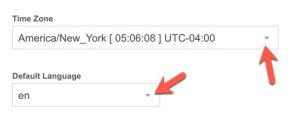
Note: The big “cog” or gear icon is the server configuration button. You can also click the “configure” link under the hostname.
If you want to add another website to your server, this tutorial shows you how to do that. You also need to set the DNS record of the domain name to the server IP address.
Continue reading How to Add a Website in Vesta Hosting Panel
Your Vesta hosting panel is the server control panel. It is not “Cpanel” as you may be familiar with from other hosts. You can use the this hosting panel to manage your Server , add a Website, SSL, DNS, Mail, Databases, Cron jobs and Backups.