You can check the server load from the hosting panel.
Go to “Graphs”
If you want more detailed reports you can go here
server > show: CPU / MEM / NET / Disk
You can check the server load from the hosting panel.
Go to “Graphs”
If you want more detailed reports you can go here
server > show: CPU / MEM / NET / Disk
To change the server timezone or language, you need to log in to your Vesta hosting panel using the “admin” user.
Navigate to server > configure

Change your Timezone and/or language as you want them and click “Save”.
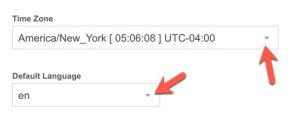
Note: The big “cog” or gear icon is the server configuration button. You can also click the “configure” link under the hostname.
Setting up hosting is very simple with BryZar. Follow these easy steps to get up and running quickly.
Bryzar billing system works on Credits/Funds. Whether you are purchasing Managed Website Services, Managed Hosting, or Professional Services you’ll need to use Credits/Funds in order to purchase those services. This tutorial will explain what Credits/Funds are, how to purchase them and how to use them.
If you want to add another website to your server, this tutorial shows you how to do that. You also need to set the DNS record of the domain name to the server IP address.
Continue reading How to Add a Website in Vesta Hosting Panel
Your Vesta hosting panel is the server control panel. It is not “Cpanel” as you may be familiar with from other hosts. You can use the this hosting panel to manage your Server , add a Website, SSL, DNS, Mail, Databases, Cron jobs and Backups.
In your account area, you’ll see a link to our Support Desk:
We have an Account area and a Support Ticket Desk. This tutorial will show you how to use your Account area.
Your account can be found at this link.
To log in, use the details you used when purchasing a Support Plan or Service.