If you want to migrate your WordPress site to your new server with BryZar, here’s how to do that. We also offer free migration services.
- Create your site in VestaCP. Remember to create a new user for each site you make. This is best for security.
- Create a database.
- Upload the files via FTP. When you created your site, you would have gotten the FTP details via email.
- Import your database.
- Change your database config in your wp-config.php file for the database username, password and database name to your new database details. It’s normally not necessary to change the hostname unless it is something other than “localhost”.
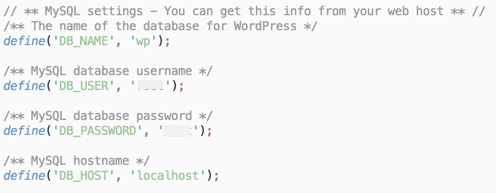
That’s it! You should be all set. However, if you have any issues feel free to contact our support.
