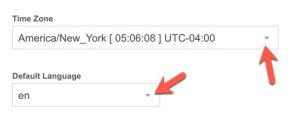Backups are meant for disaster recovery. They are used to restore as much data that is possible to recover. IT IS NOT meant for reverting codes/content or data in the database unless there is no other way. We recommend getting a dev/staging site or dev/staging server.
Restoring from a backup will restore your entire site to the backup date.
It is very important to manage your backups. Please keep in mind that we only provide the storage and manage the storage servers. We do not make any guarantee on backup data/file integrity. Backup systems are very complex. As much as possible you need to keep your backup size small. Large backup sizes usually get corrupted.
To create a backup in your hosting panel:
user > (webuser) > login as (webuser) > backup >create backup
To download your backups:
Log in to your offsite server backup via FTP.
To adjust the backup time or frequency:
cron > “sudo /usr/local/vesta/bin/v-backup-users” > edit
You can change the cron time/schedule to fit your needs.
To change the backup count/total:
packages > your web package > edit
Backups: 3
Change “3” to your desired total number of backups to be generated.
Optimizing your backup:
1. Offload/Separate your media files into another storage
Uploading your photos/images/video/music to another storage system will make your site size very small. You can use our Storage Servers or FTP Storage.
2. Exclude directories
In your hosting panel
user > (Webuser) > “LOGIN AS (WEBUSER)” > backup > backup exclusions > configure
Web Domains:
yourdomain.com:public_html/wp-content/uploads
In the example entry above it is the WordPress media directory. Most of the files in the “uploads” directory are user uploaded content. Images and other media files are hard to compress making the backup size huge and prone to data corruption.
3. Remove unused files or archives
In best practice, you should not store files or achives inside the “public_html” or even inside your user root directory “/home/yourwebuser”. The backup system will process all files inside each web user directory.
Like this:
Like Loading...